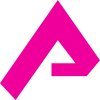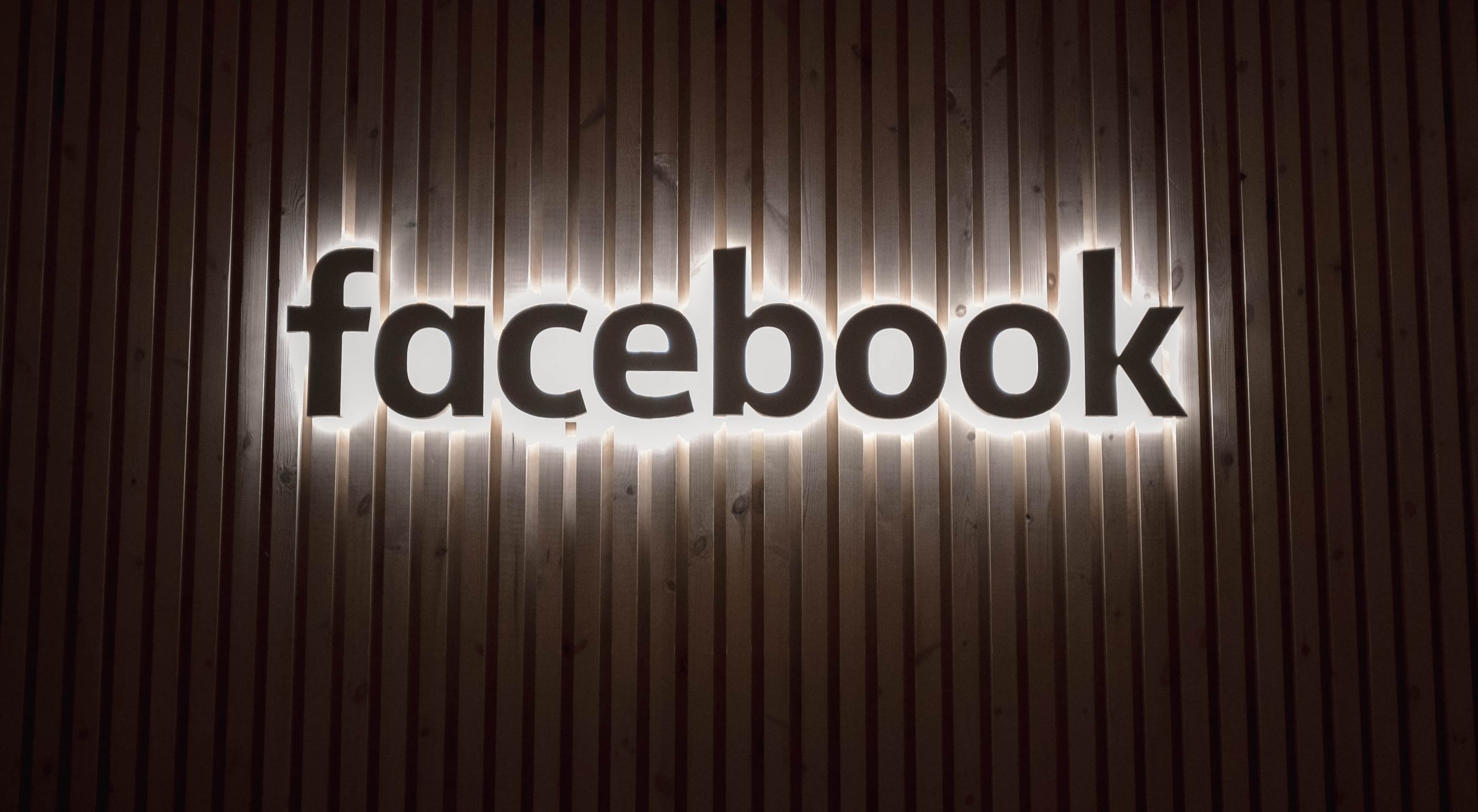Being a business owner has its challenges and social media is one of them! Here’s our beginners guide to Facebook Boost Posting:
A Boosted Post, in simple terms, allows your content to be seen by more people and more importantly, the right people. From as little as around £4, you can target specific age groups, areas and much more. It gives your content a boost, like a rocket shooting into space! The sky is literally the limit!
If you haven’t seen the ‘Boost Post’ button on Facebook posts, it is in the lower-bottom right hand corner. Once you have posted on Facebook, you can boost any post from your Facebook page (not on a personal profile), by simply clicking on the ‘Boost Post’ button. We have used the below post of ours, as an example to show you.
Want to find out more? We’re so glad you asked! Here are the most popular Q&A’s for Boosted Posts on Facebook:
What kinds of posts can I boost on my Facebook page?
You can boost most posts you create on your page, including status updates, photos, videos and offers. Boosted posts will appear higher in the News Feed to help more people see them. They may also appear on Instagram. Keep in mind that boosted posts must follow Facebook’s Advertising Policies.
How do I boost a post from my page?
- Go to a post you have created and then click Boost Post in the lower right hand corner.
- Choose your audience and budget based on how many people you want to reach on Facebook and Instagram and also, how long you’d like your boost to run. You can also change your payment method.
- Click Boost Post.
- Ta-dah!
How much does it cost to boost a post?
The cost to boost a post depends on how many people you want to reach on Facebook and Instagram. To see different budget options, go to your post and click Boost Post. In the box below Total Budget, you can choose one of the budgets that appears or you can click Choose Your Own to set a custom budget.
Who can create boosted page posts?
Anybody who manages the Facebook page. People who manage pages can also give someone else access to their advertising account by making them an administrator, so they can create boosted page posts.
Who can see my boosted page posts?
You can choose who to target for your boosted page posts. When you boost your post, you can target your content to people who like your page, people who like your page and their friends, or people you choose through targeting. If you choose people through targeting, you can target based on location, interests, age and more.
How long will my boosted post run for?
You can select the number of days you want your boosted post to run. When you boost a post from your page, go to Duration and choose to run the boost for up to 7 days.
My boosted post wasn’t approved. Will it still cost me anything?
No, boosted posts that are not approved will not accrue any additional charges from that point. Bear in mind, that a boosted post may have charges from before it was reviewed. That’s because the boosted post was running before it was reviewed.
Can I boost a post that contains a photo album?
Of course, here’s how!
- Go to your timeline and find the post that contains the album you created.
- In the bottom-right corner of the post, click Boost Post.
- Fill in the details of your promotion and click Boost.
Where can I see how a boosted page post is performing?
You can view insights for your boosted post when you go to your Page > click the Promotions tab.
You will then be able to view a summary of all promotions created from your page, as well as manage, edit or pause promotions from your page. At the bottom of your boosted post, you can see the total number of people who have seen your post. You can hover over or click this number to see the following breakdown:
Organic Reach: The number of people who have seen your post in News Feed or on your page’s Timeline
Paid Reach: The number of people who have seen your post through your boosted post targeting.
Can I edit a boosted post on my page?
Of course, here’s how!
- Go to your Page and locate the boosted post.
- Click in the top-right corner and select Edit Post.
- Edit your post’s text and click Done Editing.
How do I stop boosting a page post?
You can either pause or delete your boost. Pausing allows you to resume your boosted post later, while deleting removes the boost altogether from Facebook and Instagram. Deleting your boosted post doesn’t delete your original post.
Did you find this information useful? Download or print out our PDF; it may come in handy! Facebook Boost Post Q&A PDF
Visit Facebook here to get started on your boosted posts.